🦊 Use MetaMask Directly on Nexo
Apr 14, 2022•2 min read

Speedy, seamless and secure – this is the definition of the Nexo account, even more so now with our newest feature: the MetaMask integration. With the MetaMask crypto wallet web extension on our platform, clients can now interact with their on-chain wallet, setting up MetaMask as a single-click top-up source.
- Effortless Transfers: Use your MetaMask wallet to transfer any Ethereum-based tokens supported by Nexo to your Nexo account with just one click.
- Exchange Versatility: Use the Nexo Exchange with 300+ pairs, including our rare All-Swap pairs you may not find anywhere else. Simply top up an asset from your MetaMask wallet and swap it directly on our Exchange.
- Flexible Gas Fees: You’re free to adjust MetaMask transfer gas fees to speed up or slow down transactions to your Nexo account to suit your needs.
Оur MetaMask wallet integration is currently only available on the web version of the Nexo platform. We’re still working hard to bring you the full integration on the Nexo app and the MetaMask app as soon as we can.
Making it possible for our users to use their MetaMask Wallets directly on the Nexo platform creates a new level of usability for our products and the assets we support. The integration provides seamless interaction with users’ on-chain wallet and serves as an intuitive on/off-ramp for various cryptocurrencies. It also helps with eliminating transaction errors and is yet another way clients can use Nexo’s multichain bridge between the Ethereum mainnet and Polygon.
How It Works
Our team has made sure that using your MetaMask wallets on Nexo is a user-friendly experience: When you top up and select the MetaMask option, our platform will automatically fire your MetaMask browser extension wallet. From there you can confirm access to your funds and directly set up the amount you would like to deposit.
How to Top Up with MetaMask on Nexo:
- Log in to your Nexo account, choose the asset you wish to transfer and select “Top up”.
- Select “Top Up from MetaMask” and the MetaMask web extension will open up for you to connect your MetaMask wallet to your Nexo account.
- Enter the amount you wish to transfer and confirm the transaction. You will be able to review the transaction status through the MetaMask extension in your web browser.
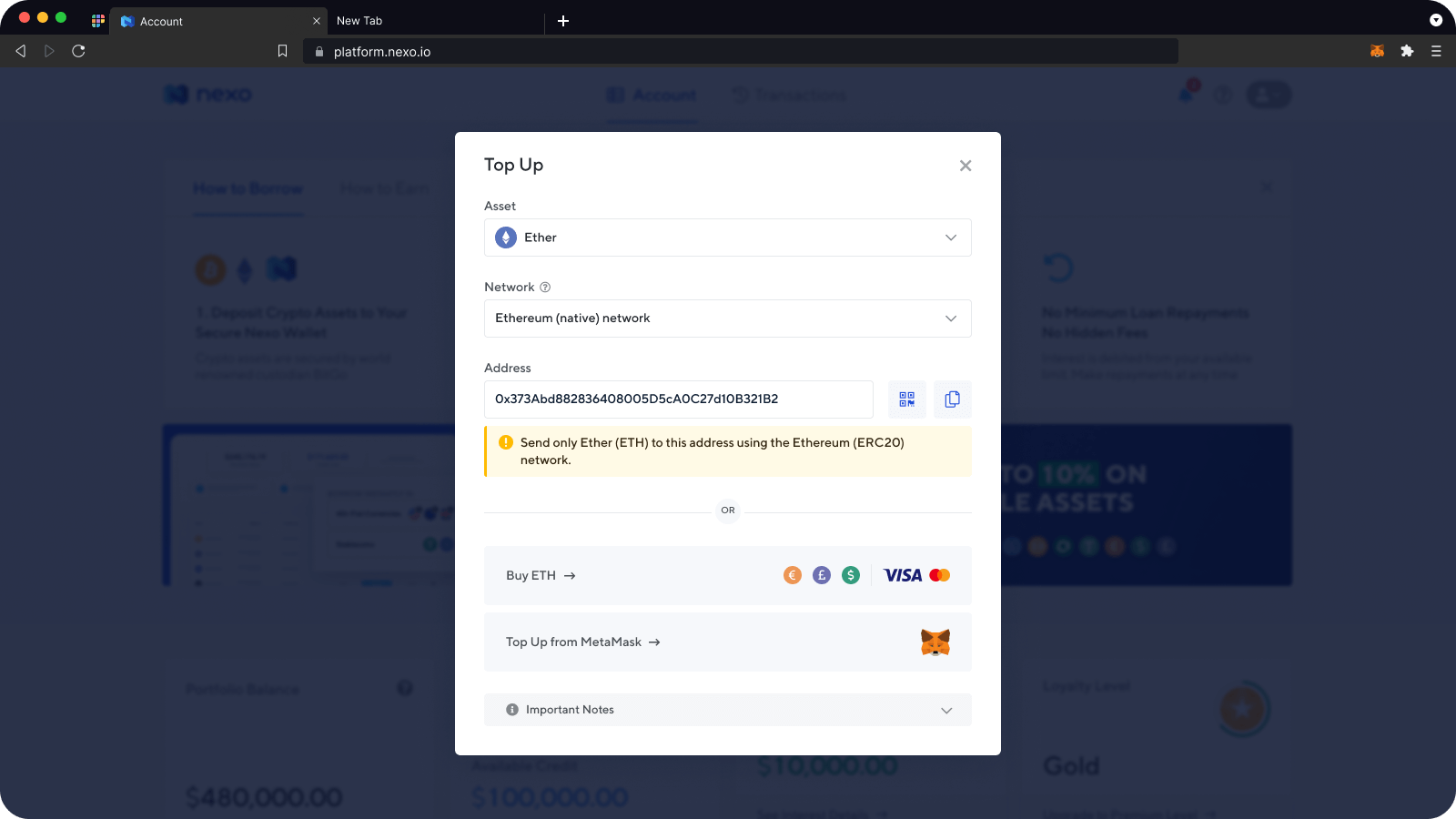
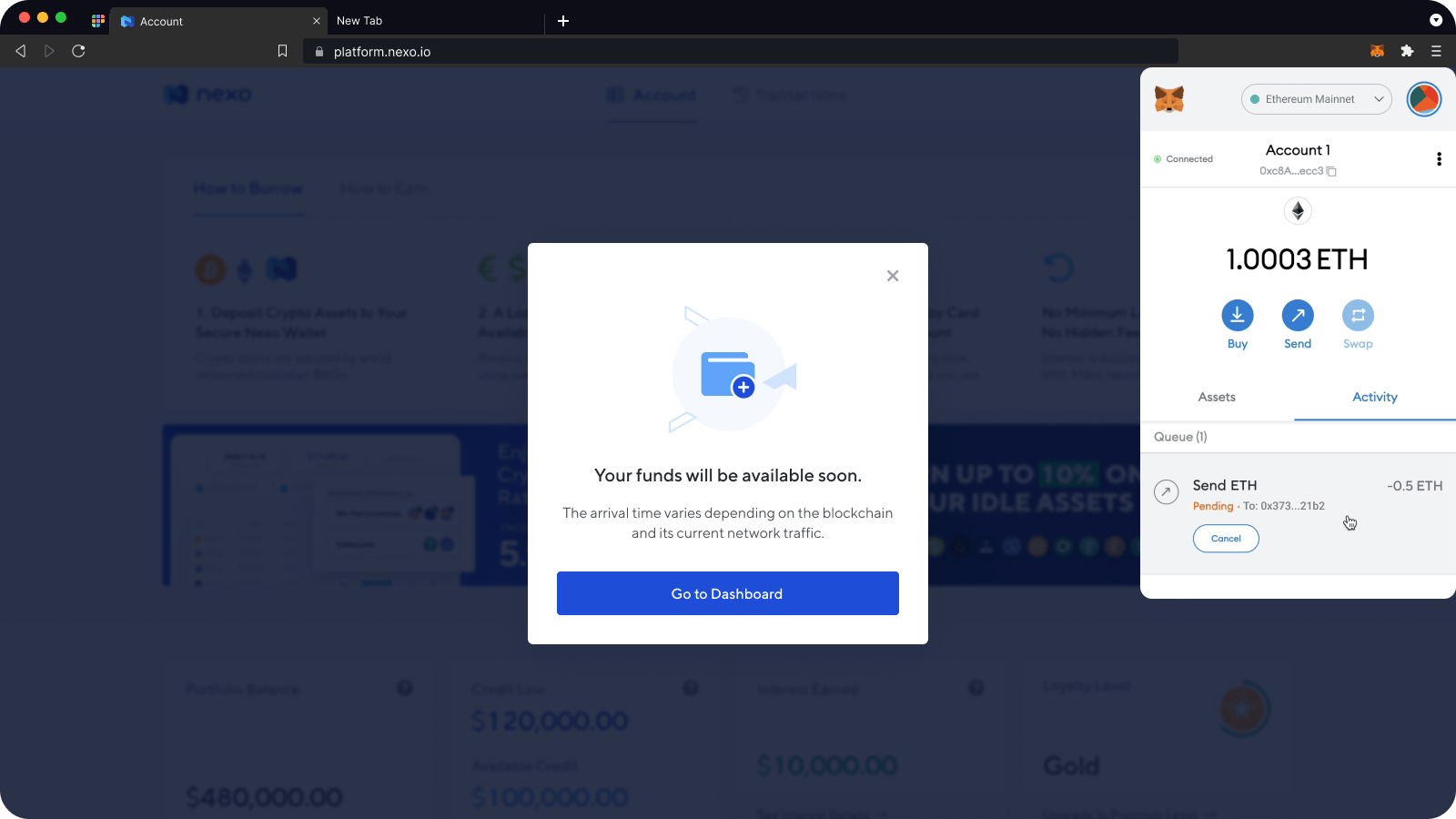
Please note you need to have the MetaMask web browser extension installed on your computer. Once you have MetaMask installed, you will be able to connect it to your Nexo account.
We are certain that you will enjoy the improved speed and usability of the Nexo platform now that you can use your MetaMask wallet on it and stay tuned because a full-on Web3 wallet might just be coming to your Nexo account sooner than you think.
